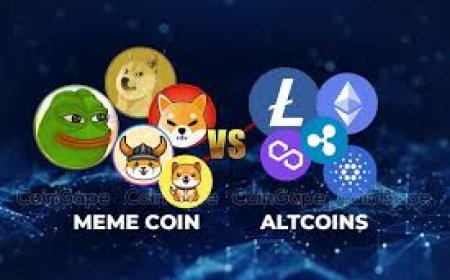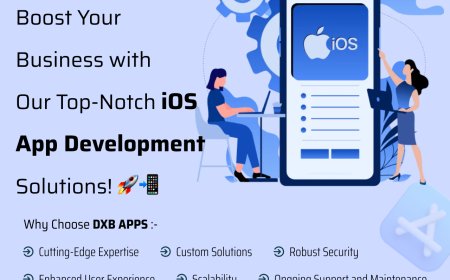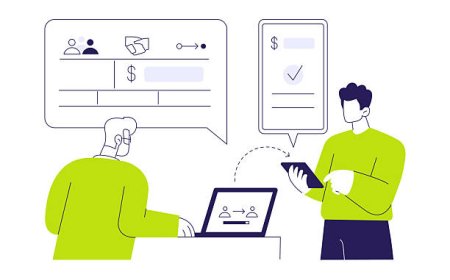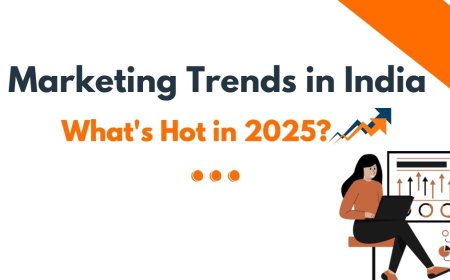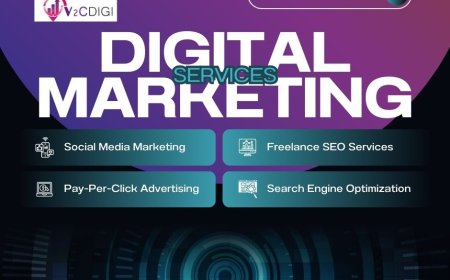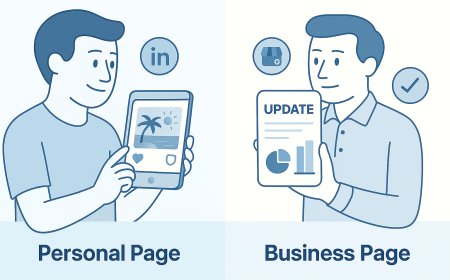How to WiFi Speed Test on Your Mobile and Laptop
Learn how to perform a WiFi speed test on your mobile and laptop with our step-by-step guide. Discover tips to boost your internet speed!
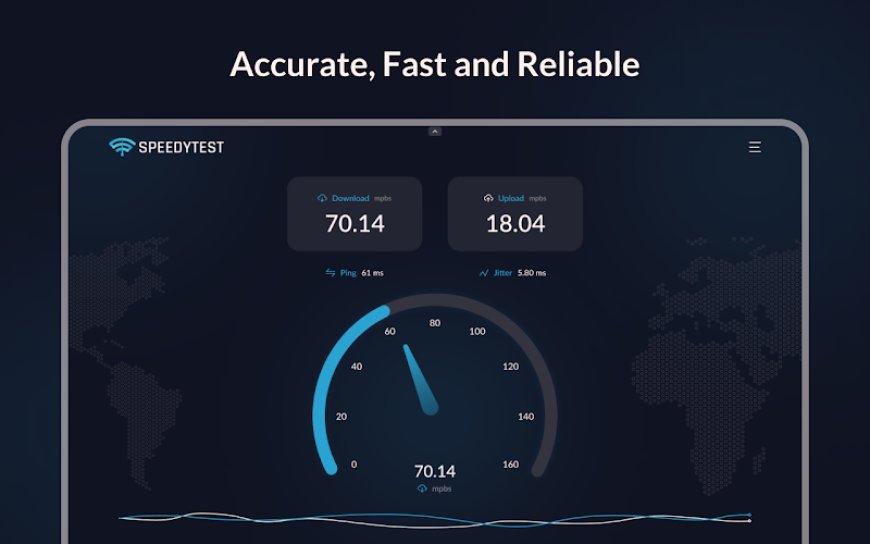
A reliable internet connection is essential for everything from streaming movies to attending virtual meetings. But how do you know if your Wi-Fi is performing at its best? Testing your Wi-Fi speed on your mobile device or laptop can reveal whether your connection is up to par or if troubleshooting is needed. This guide walks you through the process of performing a WiFi speed test, explains why it matters, and offers practical tips to ensure accurate results.
Why Testing Your Wi-Fi Speed Matters
Understanding your internet speed helps you gauge whether your connection meets your needs. A WiFi speed test measures three key metrics: download speed, upload speed, and ping (latency). Download speed affects how quickly you can load websites or stream content. Upload speed determines how fast you can send files or post content online. Ping measures the responsiveness of your connection, which is critical for gaming or video calls.
Slow speeds can indicate issues like network congestion, outdated hardware, or interference. Regularly checking your internet speed ensures youre getting what you pay for from your internet service provider (ISP) and helps you troubleshoot problems.
Tools for a WiFi Speed Test
Several reliable tools are available to check internet speed on both mobile devices and laptops. One of the most user-friendly options is Speedytest, which offers a website, Chrome extension, and mobile app for seamless testing across devices. Other popular tools include Ooklas Speedtest, Fast.com, and Googles internet speed test. These tools are free, easy to use, and provide accurate results.
When choosing an internet speed test tool, look for one that:
-
Provides clear metrics for download, upload, and ping.
-
Supports testing on multiple devices.
-
Offers a simple interface for quick results.
How to Perform a WiFi Speed Test on Your Mobile
Testing your Wi-Fi speed on a smartphone or tablet is straightforward. Follow these steps to ensure accurate results:
-
Choose a Reliable Tool: Download a trusted app like Speedytests mobile app from your devices app store (available for iOS and Android). Alternatively, visit a website like Speedytest or Ooklas Speedtest using your mobile browser.
-
Connect to Wi-Fi: Ensure your device is connected to the Wi-Fi network you want to test. Turn off mobile data to avoid interference.
-
Close Background Apps: Shut down any apps or processes that might use data, such as streaming services or cloud backups, to prevent skewed results.
-
Run the Test: Open the app or website and tap the Start or Go button. The tool will measure your download speed, upload speed, and ping. Results typically appear within 30 seconds.
-
Repeat for Accuracy: Run the test multiple times at different times of the day to account for network fluctuations.
For the most accurate results, place your mobile device close to your router during the test. Physical barriers like walls or interference from other devices can affect the outcome.
How to Perform a WiFi Speed Test on Your Laptop
Testing Wi-Fi speed on a laptop follows a similar process but requires a few extra considerations. Heres how to do it:
-
Select a Testing Tool: Use a browser-based tool like Speedytests website or Chrome extension. You can also download desktop apps from trusted providers if preferred.
-
Connect to Wi-Fi: Verify that your laptop is connected to the Wi-Fi network youre testing. Disconnect any Ethernet cables to ensure youre testing Wi-Fi, not a wired connection.
-
Minimize Network Usage: Close unnecessary browser tabs, applications, or downloads that might consume bandwidth. This ensures the test reflects your Wi-Fis true performance.
-
Start the Test: Navigate to the testing tools website or open the app. Click the button to initiate the test, and wait for the results to display download speed, upload speed, and ping.
-
Test Multiple Times: Run the test several times to get an average, as Wi-Fi performance can vary due to network traffic or interference.
For best results, position your laptop in the same room as your router or within a reasonable range. Avoid running the test during peak usage times in your household, as this can lower speeds.
Factors That Affect Your WiFi Speed Test Results
Several variables can influence the outcome of your internet speed test. Understanding these factors helps you interpret results and improve your connection:
-
Distance from the Router: The farther your device is from the router, the weaker the signal, which can reduce speeds.
-
Interference: Other wireless devices, such as cordless phones or microwaves, can disrupt Wi-Fi signals.
-
Network Congestion: If multiple devices are connected to the same network, bandwidth is shared, potentially lowering speeds.
-
Hardware Limitations: Older routers or devices may not support faster Wi-Fi standards like Wi-Fi 6.
-
ISP Performance: Your internet service providers plan determines the maximum speeds you can achieve.
To optimize your WiFi speed test, test at different times and locations to identify patterns. If results are consistently below your ISPs promised speeds, it may be time to troubleshoot or contact your provider.
Tips to Improve Your Wi-Fi Speed
If your WiFi speed test reveals slower-than-expected results, try these steps to boost performance:
-
Reposition Your Router: Place your router in a central, elevated location free from obstructions.
-
Reduce Interference: Keep your router away from devices like microwaves or Bluetooth gadgets.
-
Update Firmware: Check your routers firmware and update it to the latest version for optimal performance.
-
Switch Wi-Fi Bands: Use the 5 GHz band for faster speeds if your device and router support it, though the 2.4 GHz band offers better range.
-
Limit Connected Devices: Disconnect devices that arent in use to free up bandwidth.
-
Upgrade Your Plan or Hardware: If speeds remain low, consider upgrading your internet plan or investing in a modern router.
Interpreting Your WiFi Speed Test Results
Once youve run a WiFi speed test, youll see results in megabits per second (Mbps) for download and upload speeds, and milliseconds (ms) for ping. Heres what they mean:
-
Download Speed: Measured in Mbps, this indicates how quickly data is transferred to your device. For streaming HD videos, 510 Mbps is sufficient, while 4K streaming may require 25 Mbps or more.
-
Upload Speed: Also in Mbps, this shows how fast data is sent from your device. Video calls or cloud uploads typically need 310 Mbps.
-
Ping: Measured in ms, lower ping values (under 50 ms) are ideal for gaming or real-time applications, as they indicate less delay.
Compare your results to your ISPs advertised speeds. If theyre significantly lower, troubleshoot your setup or contact your provider for assistance.
Common Mistakes to Avoid During a WiFi Speed Test
To ensure accurate results, steer clear of these pitfalls:
-
Testing on a Weak Signal: A low Wi-Fi signal can skew results. Move closer to the router before testing.
-
Running Background Apps: Apps like streaming services or file downloads can consume bandwidth, leading to inaccurate readings.
-
Testing During Peak Hours: High network usage in your home or neighborhood can lower speeds. Test during off-peak times for a clearer picture.
-
Using an Outdated Tool: Ensure your internet speed test tool is up to date to avoid compatibility issues.
When to Run a WiFi Speed Test
Regularly checking your internet speed helps you stay on top of your connections performance. Consider running a test:
-
After setting up a new router or internet plan.
-
If you notice slow loading times, buffering, or lag during online activities.
-
When troubleshooting connectivity issues.
-
To verify youre getting the speeds promised by your ISP.
By incorporating a WiFi speed test into your routine, you can catch issues early and optimize your connection.
FAQs About WiFi Speed Test
1. How often should I perform a WiFi speed test?
You should test your Wi-Fi speed whenever you notice performance issues, after changing your internet plan, or every few months to ensure consistent performance.
2. What is a good Wi-Fi speed for streaming?
For HD streaming, 510 Mbps is sufficient. For 4K streaming, aim for at least 25 Mbps. Check your internet speed to confirm your connection meets these requirements.
3. Why do my WiFi speed test results vary?
Results can vary due to network congestion, device distance from the router, interference, or background apps consuming bandwidth. Run multiple tests for an accurate average.
4. Can I trust free internet speed test tools?
Yes, reputable tools like Speedytest, Ookla, or Fast.com provide accurate results. Always use trusted platforms to ensure reliability.
5. What should I do if my WiFi speed test shows slow speeds?
Reposition your router, reduce interference, limit connected devices, or contact your ISP to troubleshoot. Upgrading your router or plan may also help.